New to the Apple ecosystem? Your first step is to sign up for an Apple ID.
An Apple ID is basically an account that lets you download and install apps and games from the App Store, purchase music, movies, and books from iTunes, sync Calendars, Reminders, and Contacts through iCloud, and use FaceTime and iMessages in the Messages apps. Though it's possible to have an Apple device without having an Apple ID, it's essential to getting the most out of the Apple ecosystem. It's easy to sign up and doesn't cost anything (unless you start buying content, of course). Here's how to sign up for a new Apple ID.
How to create a new Apple ID on your iPhone or iPad
- Launch the Settings app.
Tap Sign in to your iPhone at the top of the screen.

- Tap Don't have an Apple ID or forgot it?
Tap Create Apple ID when the window pops up.
- Enter a birth date.
- Tap Next.
- Enter your first and last name.
- Tap Next.
Select your current email address or get a new iCloud email address.
- Enter your email address.
- Create a password.
- Verify the password.
- Select a security question.
- Type in answer.
Repeat two more times.
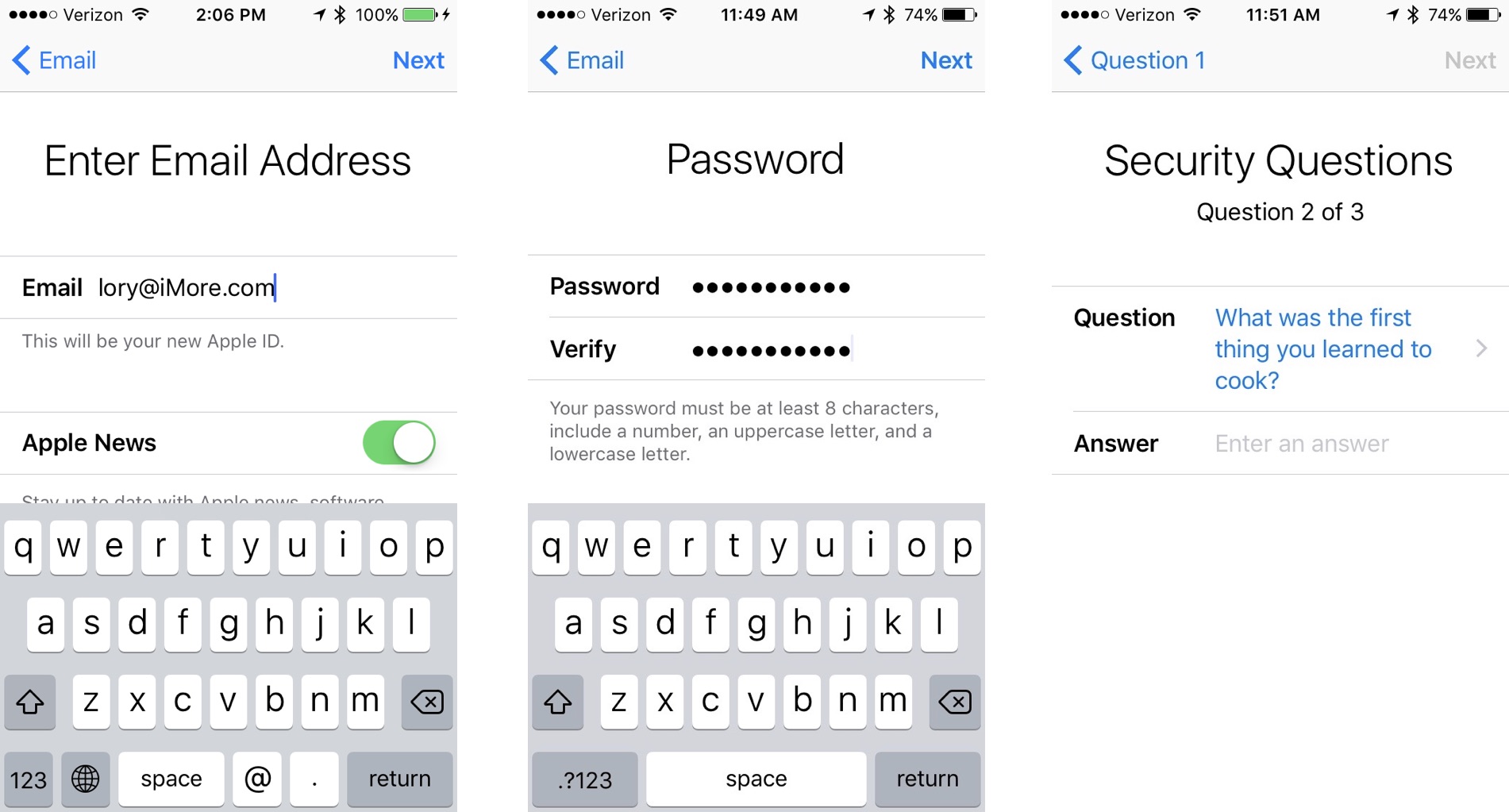
- Agree to the Terms and Conditions.
- Tap Merge or Don't Merge to sync iCloud data from Safari, reminders, contacts and calendars.
Tap OK to confirm Find My iPhone is turned on.
How to sign in to iCloud with an existing Apple ID on your iPhone or iPad
- Launch the Settings app.
- Tap Sign in to your iPhone at the top of the screen.
- Enter the email address and password associated with your Apple ID.
Tap Sign In.
- Enter your iPhone passcode if you have one set up.
- Make sure your iCloud Photos are set the way you want them.
Toggle Apps using iCloud on or off, depending on your preferences.
Source: iMore
Note:In iOS 11 and later, you can use the Keychain password feature in the keyboard suggestion bar to add your Apple ID and password.
- Launch the Settings app.
- Tap your Apple ID at the top of the screen.
Scroll to the bottom and tap Sign Out.

- Enter the password associated with your Apple ID.
- Tap Turn Off.
- Select which data you want to keep a copy of on your iPhone and toggle the switch on.
- Tap Sign Out in the upper right corner.
Tap Sign Out when prompted to confirm you want to sign out of iCloud on your iPhone or iPad.

- source: https://www.imore.com/













ليست هناك تعليقات:
إرسال تعليق